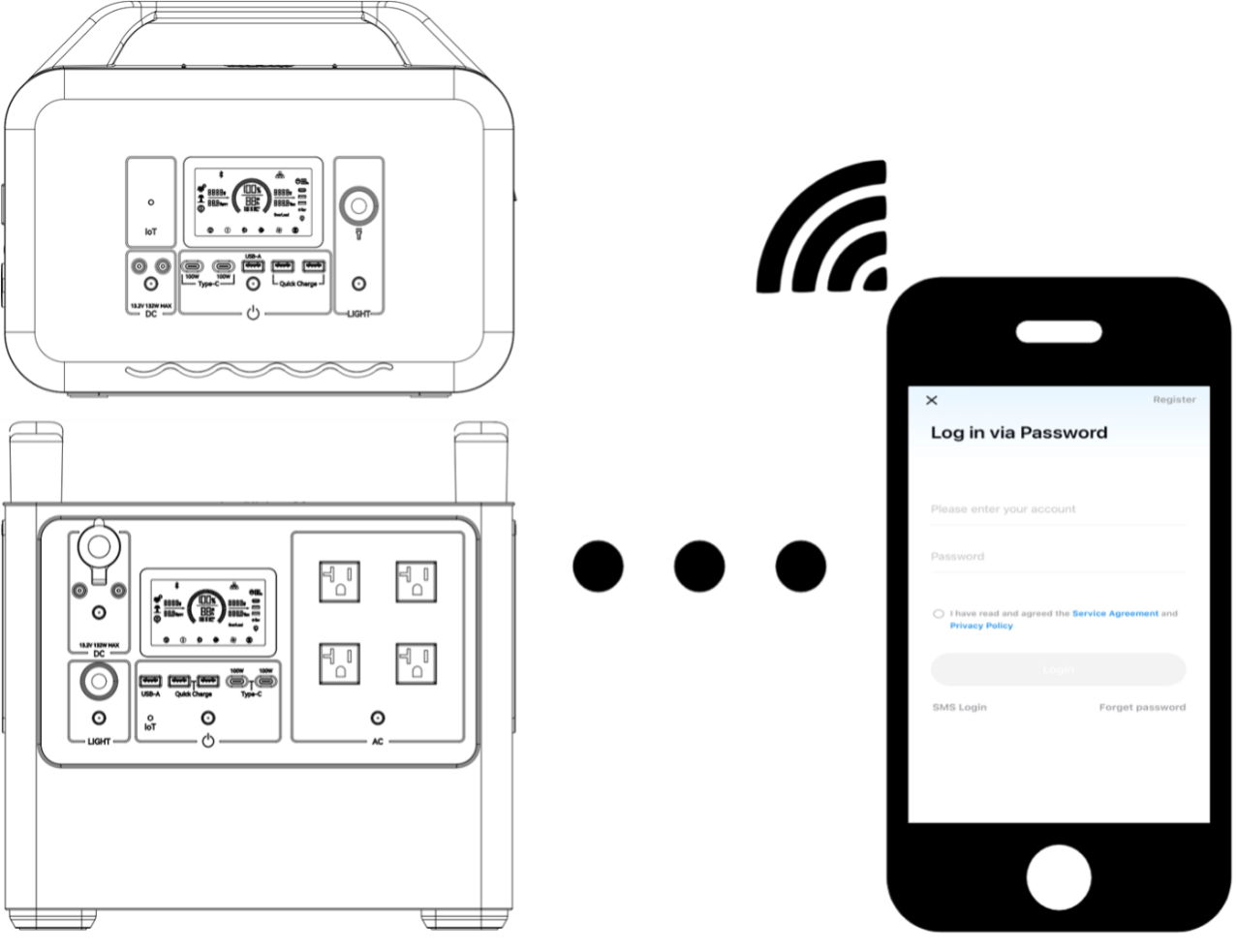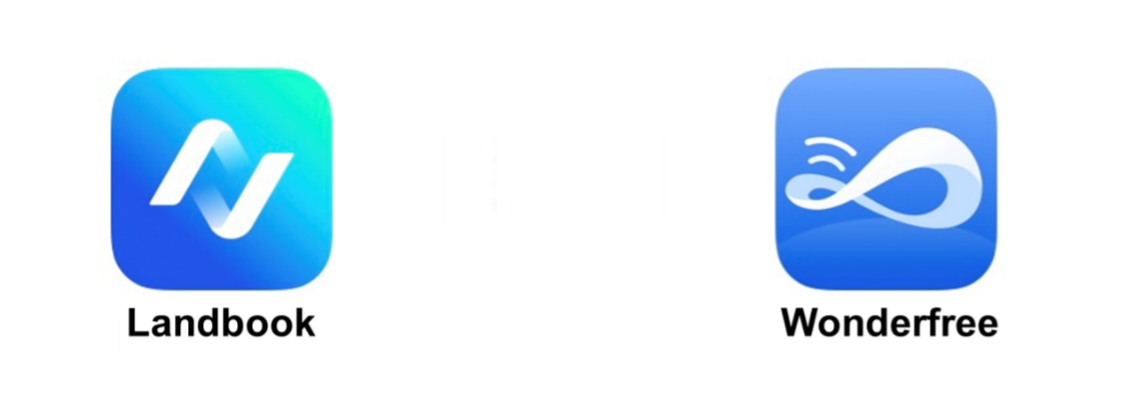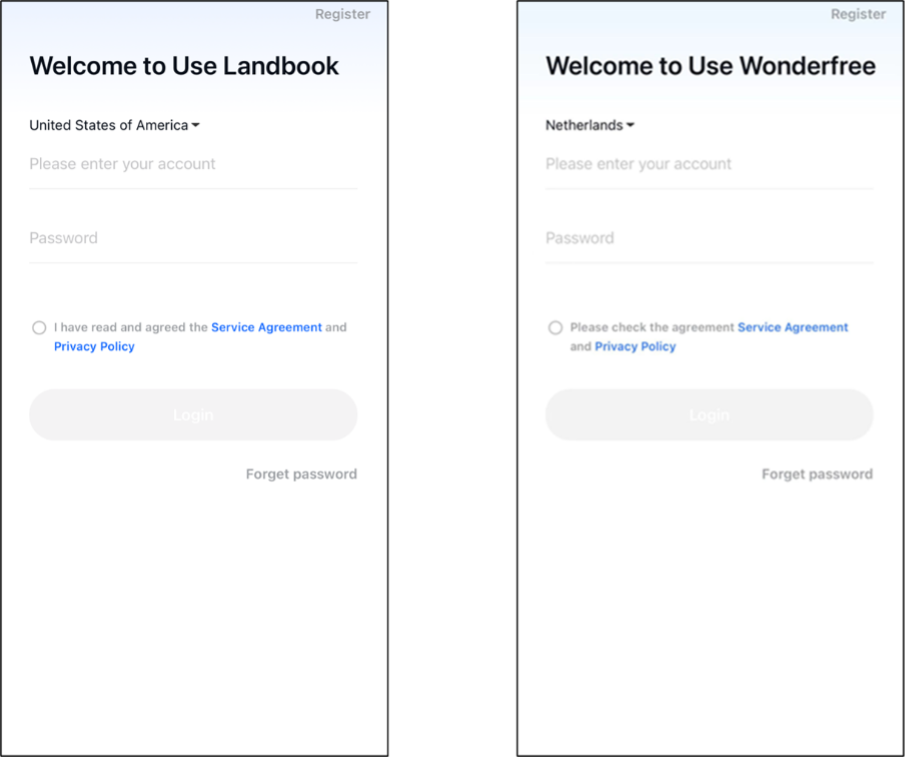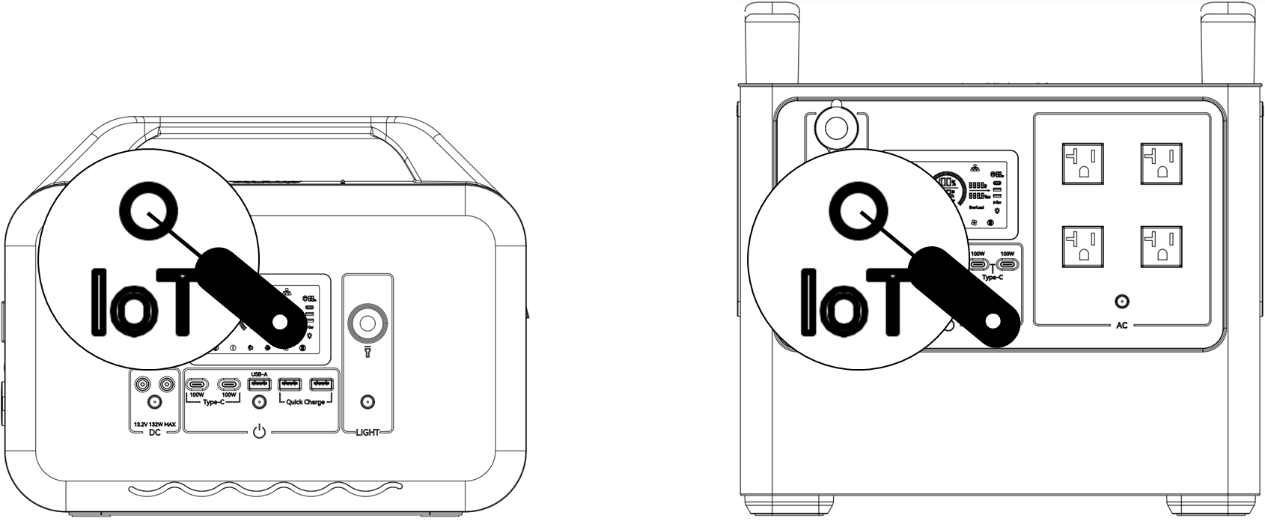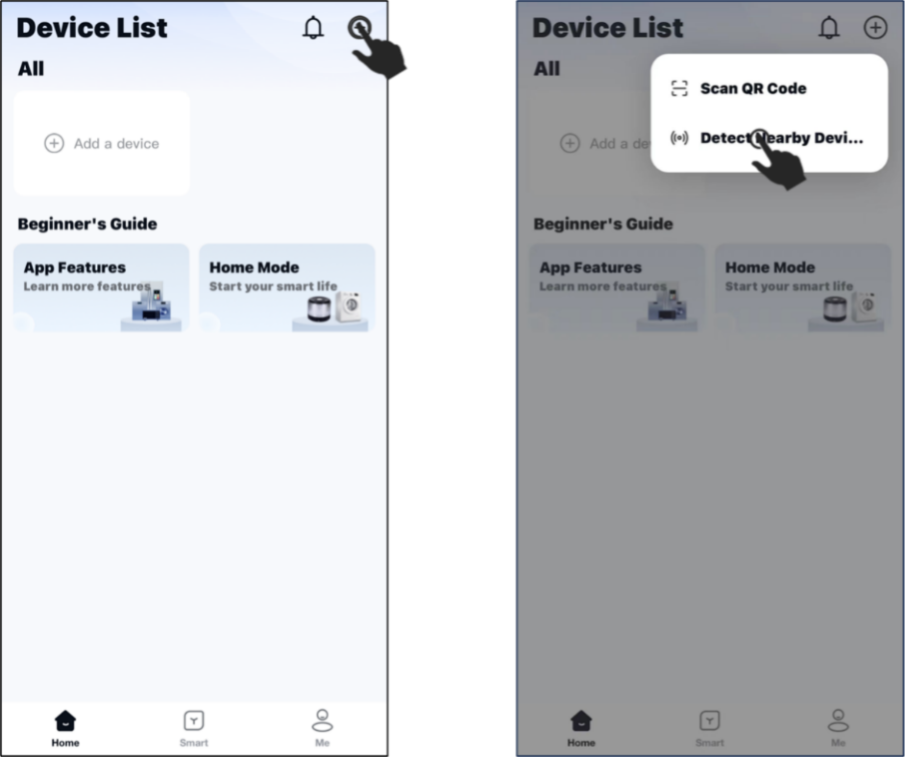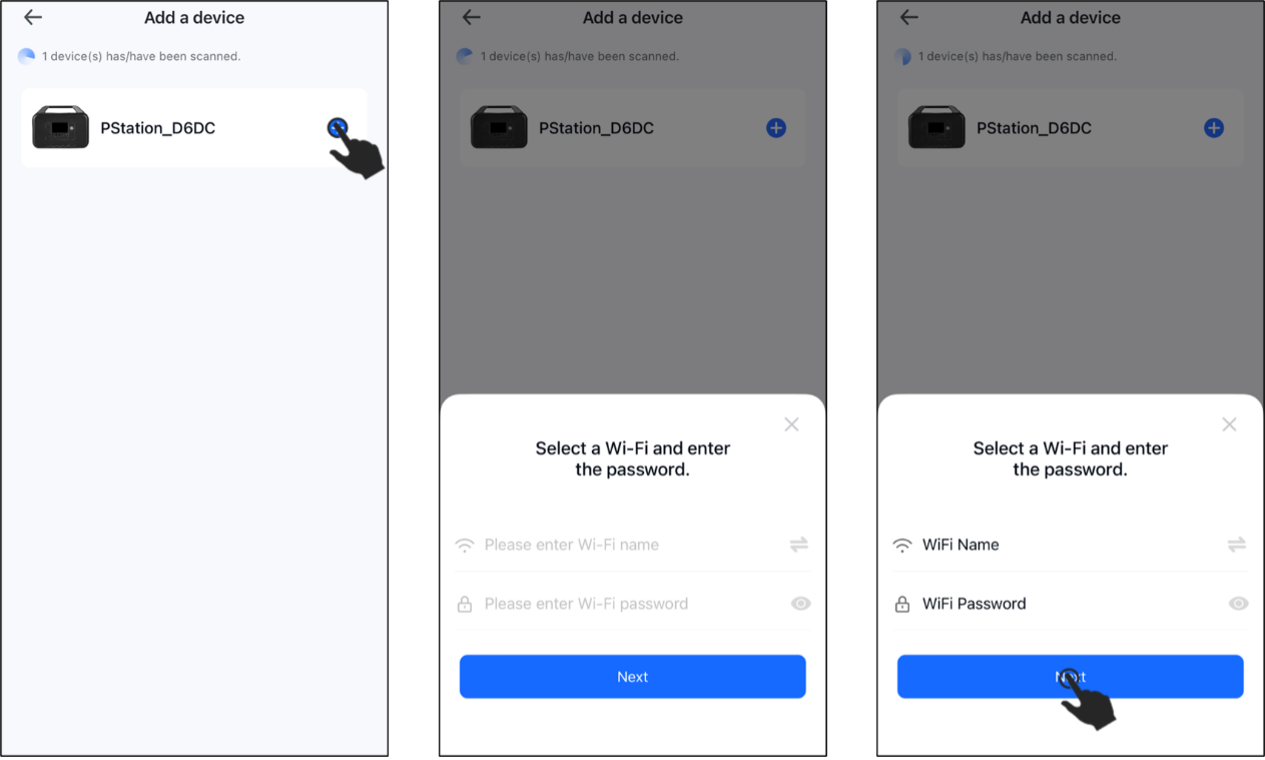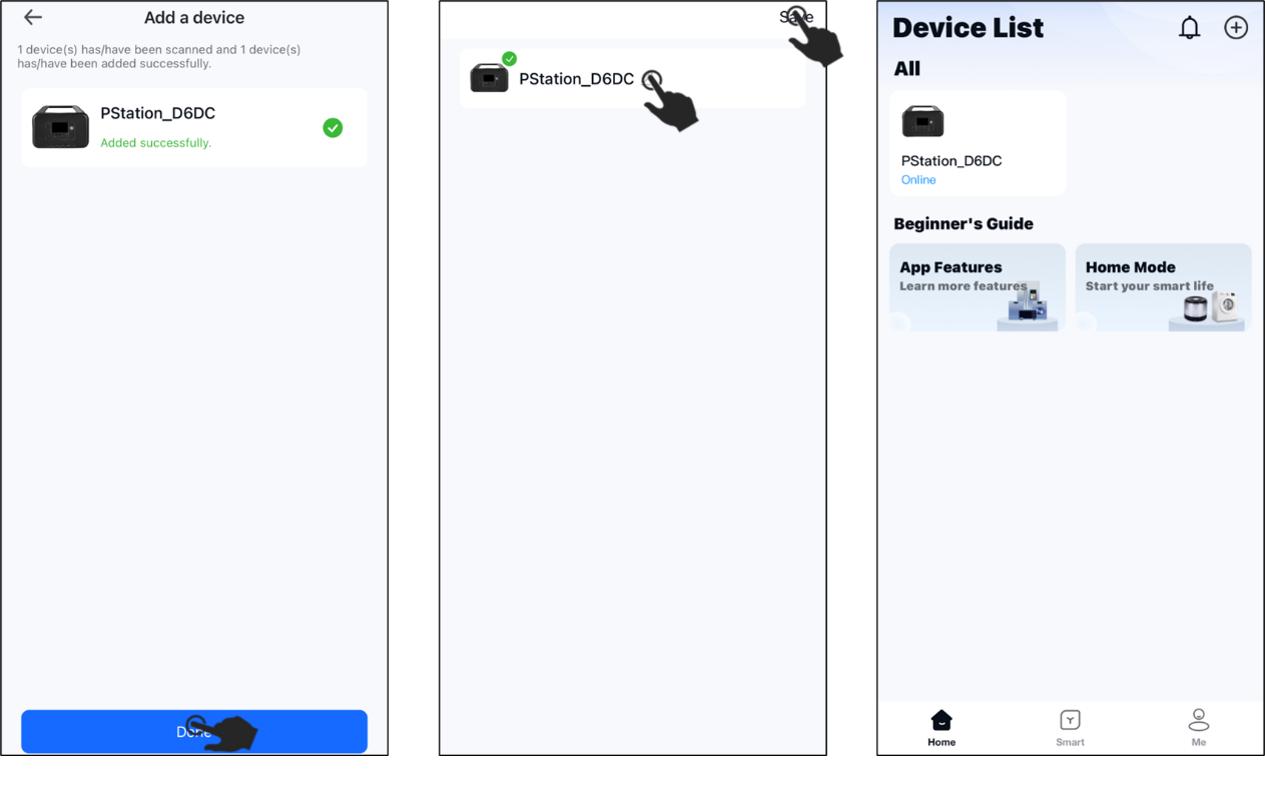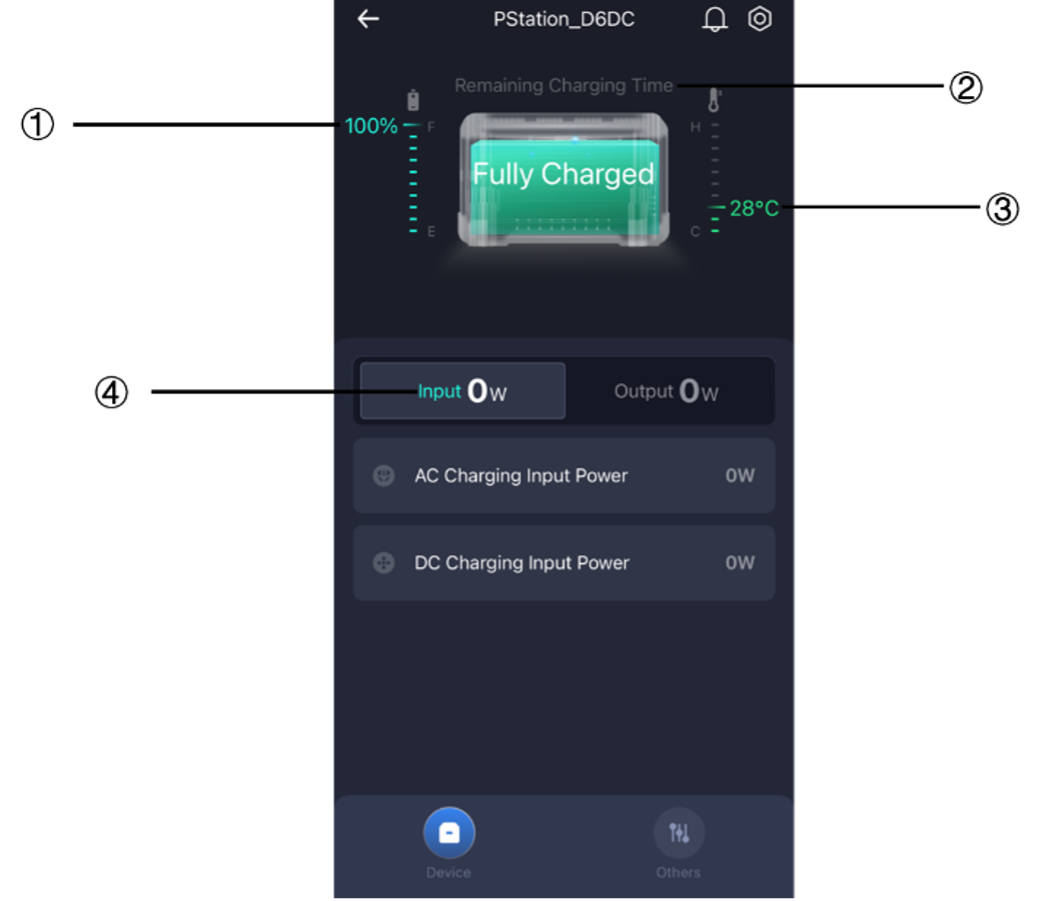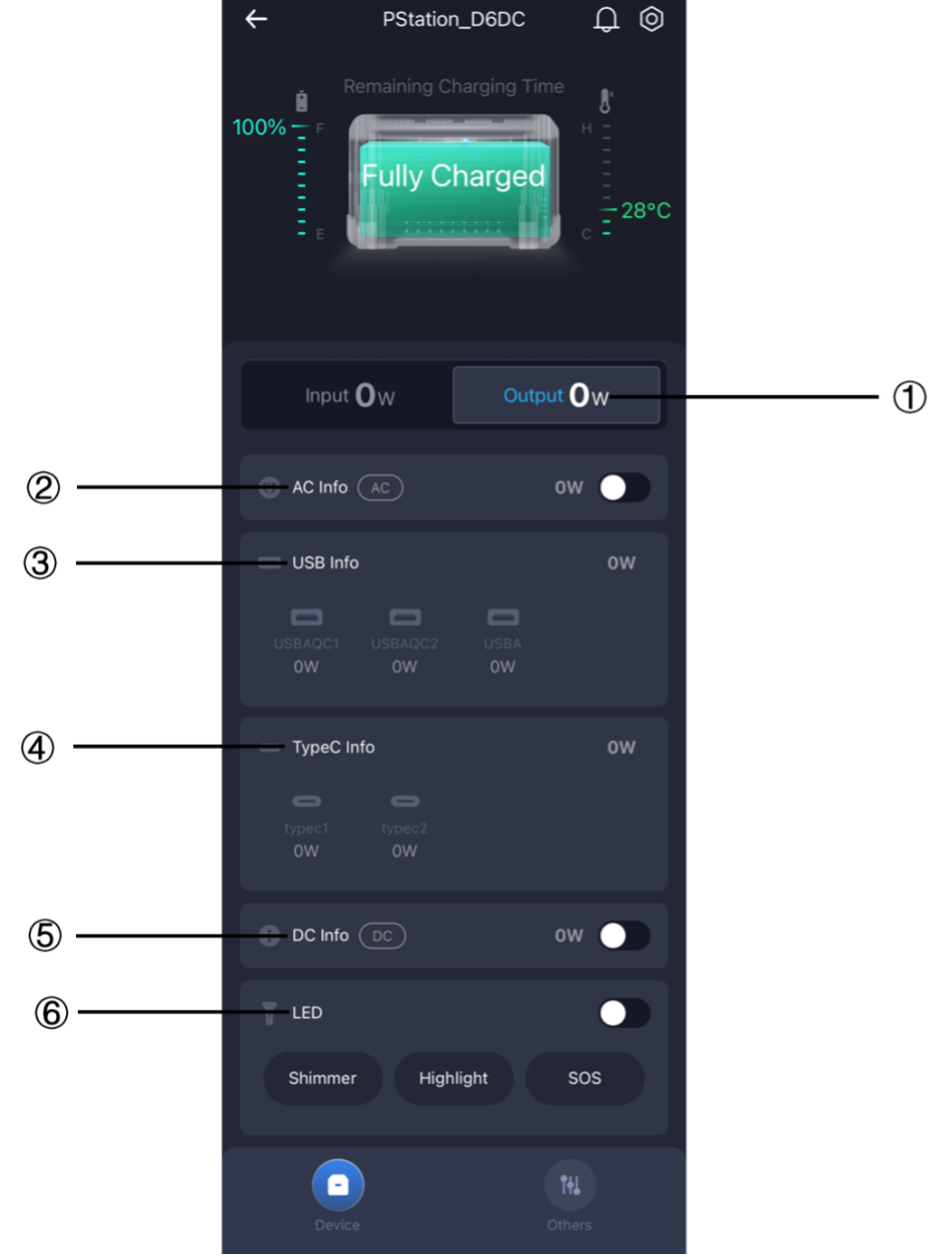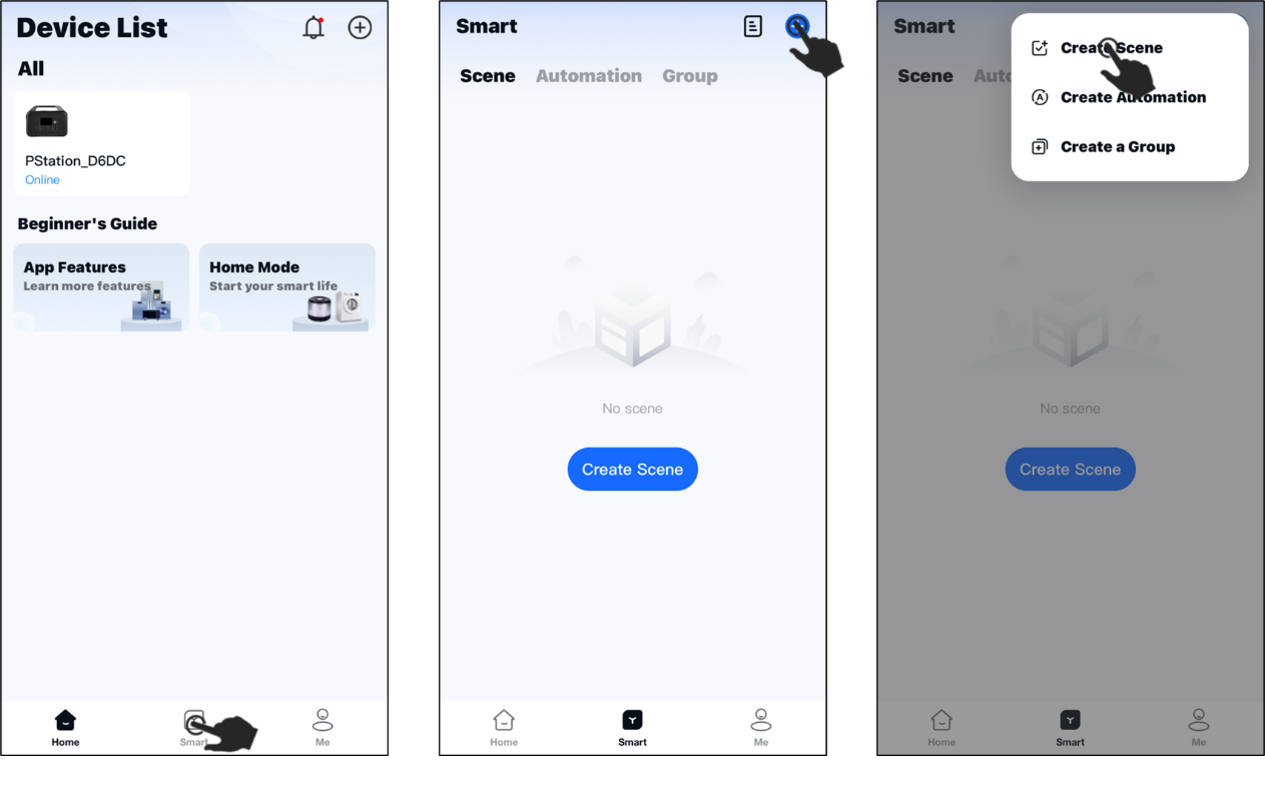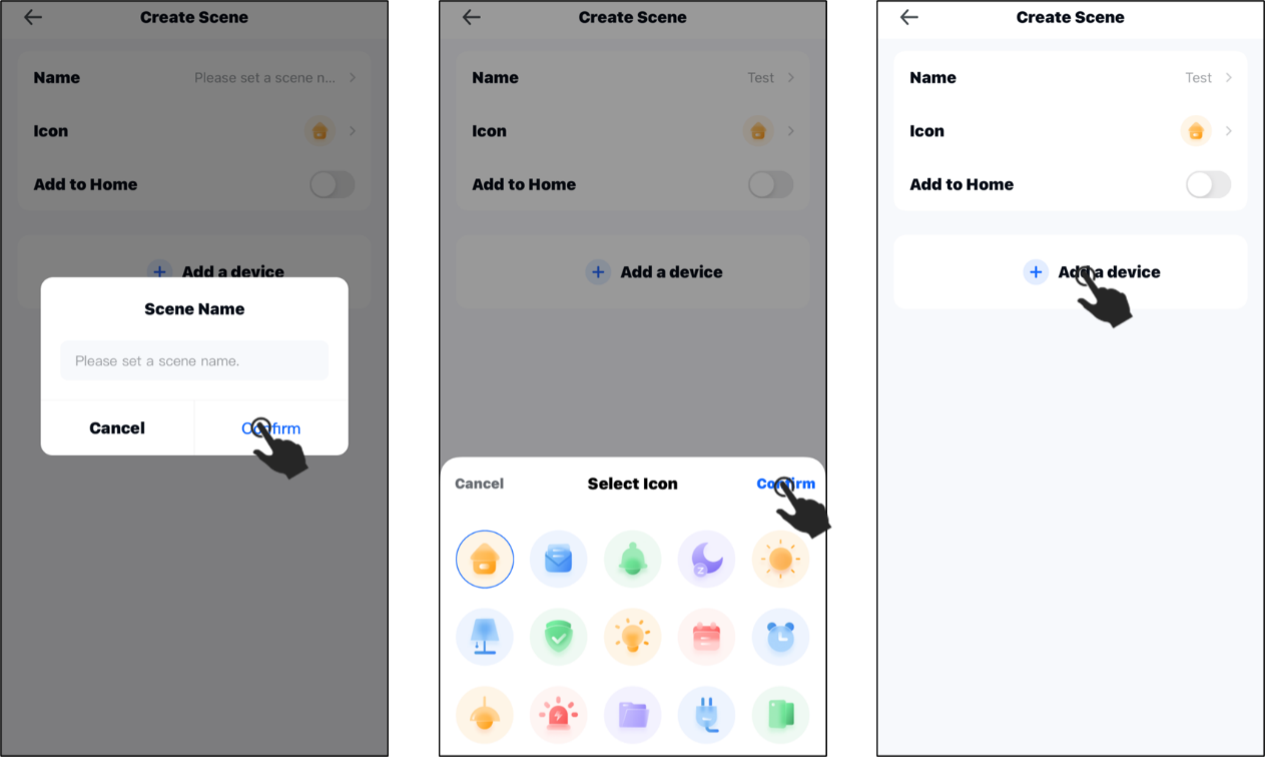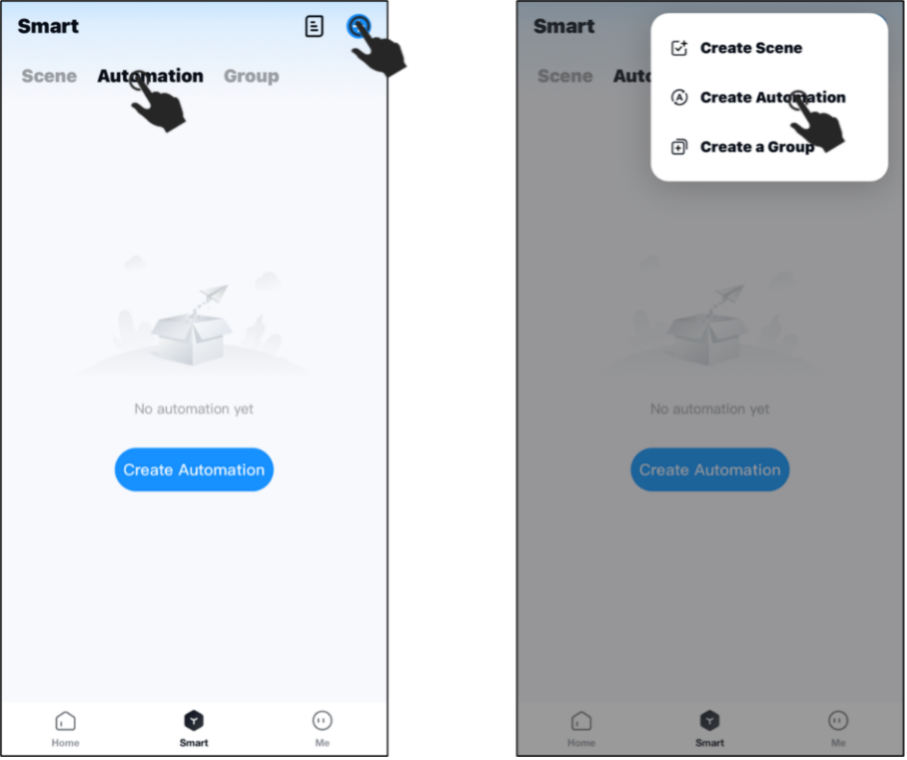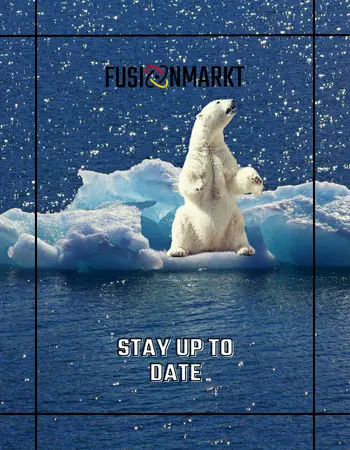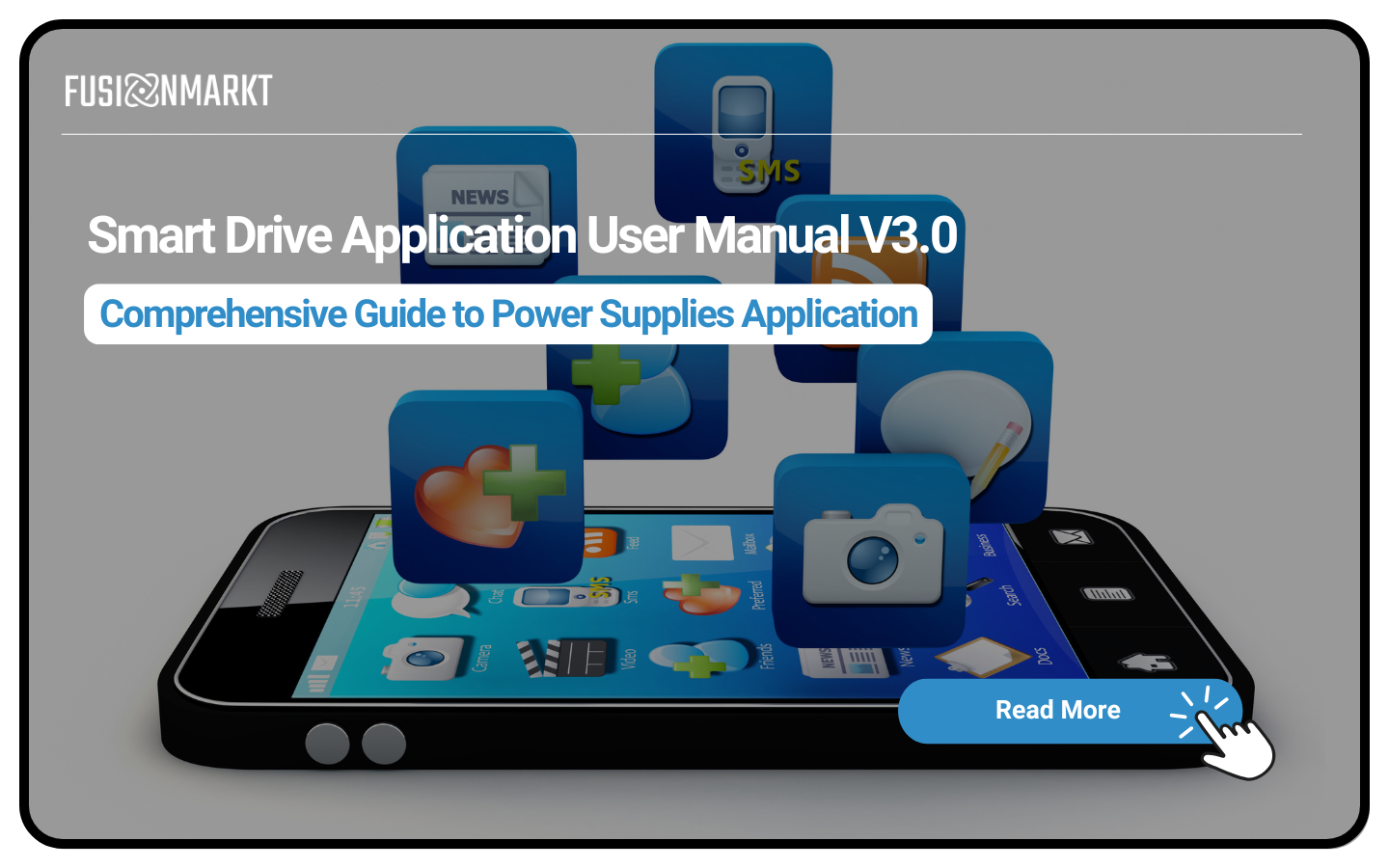
Portable Power Supply
User Manual V3.0
📘 TABLE OF CONTENTS
⚠️ Disclaimer
Please read this manual carefully before use to ensure safe and correct operation of the device. Improper use may result in serious injury or product damage. By using this product, you accept all terms and conditions contained in this document.
📄 Important Note:
- This document may be updated without prior notice.
- Please visit our official website for the latest version.
📲 App Installation
App Selection by Region
USA/Canada
Landbook
Other Regions
Wonderfree
🍎 For iOS Users
- Open the App Store
- Search for the appropriate app for your region (Landbook or Wonderfree)
- Download, install, and access the login interface
🤖 For Android Users
- Open the Google Play Store
- Search for the appropriate app for your region (Landbook or Wonderfree)
- Download, install, and access the login interface
📝 App Registration and Login
1. Registration Process
For first-time setup, click the “Register” button in the top right corner.
2. Information Entry
- Select your country/region
- Enter your email address
- Fill in the verification code
- Set your password
3. Login
After successful login, you will be directed to the Device List Interface.
📶 Device Connection
Prerequisites
- Bluetooth and WiFi must be active
- Location access must be granted
1. Device Preparation
Turn on the device and press the “IOT” button until you hear a beep. The network configuration icon on the LCD screen will start flashing.
2. Device Scanning
Click the “🔍” icon in the top right corner and select “Scan Nearby Devices”.
3. Connection Setup
- Select your desired device
- Enter your WiFi credentials
- Wait for the progress bar to complete
📌 Important Notes
- If connection fails, repeat the steps or contact support team
- No reconfiguration needed after device restart
📝 Connection Notes
LCD Screen Status
- Flashing icon: Waiting for connection
- Solid icon: Connection established
- Note: Delay may occur between app and LCD screen depending on network conditions
⚙️ Device Controls
Input Parameters
- 🔋 Remaining Power
- ⏳ Remaining Usage Time
- 🌡️ Battery Temperature
- ⚡ Input Power
Output Controls
- ⚡ Output Power
- AC Output Button
- DC Output Button
- USB Output Button
- Type-C Output Button
- 💡 LED Light Control
🔄 Other Device Functions
🕒 LCD Timeout
Set device sleep time between 0-24 hours
📈 Frequency Setting
Switch between 50-60Hz
🔌 Voltage Setting
Select voltage level according to your region
💡 Additional Features
- Maximum AC Charging Power
- Cooling Fan Control
- Smart Drive Mode
- Slow Charging Mode
⚡ Voltage Details
110V Devices
- 100V
- 110V
- 120V
220V Devices
- 220V
- 230V
- 240V
🤝 Device Sharing and Management
📤 Device Sharing
- Long press on the device icon
- Select “Share” option
- Share the displayed QR code
📥 Adding Shared Device
Other users can add the device by scanning the QR code
⚙️ Device Management
- Rename: Long press device icon and select “Rename”
- Delete: Long press device icon and select “Delete”
💡 Pro Tip
Review this section for basic functionality. Continue reading for more advanced features.
💡 Smart Control Features
🎛️ Scenario Setup and Execution
- Click “Smart” in the bottom menu
- Select “Create Scenario” from top right
- Set scenario name and choose an icon
- Use “Add Device” option
- Complete with “Save”
🛠 System Settings
🔄 Device Update
Update to the latest firmware version
- Open settings menu
- Check for updates
- Install new version if available
🏠 Home Mode
Device sharing with family members
- Share via QR code
- Invite via email
- Access management
📱 Permission Management
Location Permissions
Required for device connection
Camera Permissions
Required for QR code scanning
Notification Permissions
Required for alerts and alarms
🔄 Updates and Feedback
Log Upload
Upload logs to report issues encountered during device usage
Open Source Licenses
Review the list of open source component licenses
Rating
Rate your app experience and provide feedback
ℹ️ About
App Version
Check current version
Open Source Licenses
Review used licenses
Feedback
Share your experience
📝 Final Notes
- Regularly check for updates
- Manage permissions as needed
- Contact support team if you experience issues
📚 Access the Complete User Manual!
Download the PDF version of the user manual for detailed information and to discover all features.
Contact
- 📧 support@fusionmarkt.com
- 📱 Technical Support: +90 850 840 6160
© 2024 Portable Power Supply. All rights reserved.